| Frequently Asked Questions: |
![]() Will
the PC USB Gun work with my video card TV-out feature? Support for TV's
in general?
Will
the PC USB Gun work with my video card TV-out feature? Support for TV's
in general?
![]() How
many games will work with the PC USB Gun?
How
many games will work with the PC USB Gun?
![]() Will
the gun work with House of the Dead 2 by Sega?
Will
the gun work with House of the Dead 2 by Sega?
![]() Will
the gun work with shooting games under the MAME emulator?
Will
the gun work with shooting games under the MAME emulator?
![]() What
are the best monitor settings for MAME32 games?
What
are the best monitor settings for MAME32 games?
![]() Will
the gun work with MAME shooting games that you cannot stretch to fill
up the entire screen?
Will
the gun work with MAME shooting games that you cannot stretch to fill
up the entire screen?
![]() Does
the light gun work with the FCE Ultra NES emulator?
Does
the light gun work with the FCE Ultra NES emulator?
![]() Will
the gun work in DOS?
Will
the gun work in DOS?
![]() Can
I use two PC USB Guns in tandem?
Can
I use two PC USB Guns in tandem?
![]() How
does the PC USB Gun work?
How
does the PC USB Gun work?
![]() Will
the PC USB Gun work on a MAC.
Will
the PC USB Gun work on a MAC.
![]() Will
the PC USB Gun work with Quake 3 or other First Person Shooting games?
Will
the PC USB Gun work with Quake 3 or other First Person Shooting games?
![]() Will
the PC USB Gun interfere with my mouse?
Will
the PC USB Gun interfere with my mouse?
![]() Why
does the PC USB Gun take over my mouse controls?
Why
does the PC USB Gun take over my mouse controls?
![]() Since
it's a USB device, will the PC USB Gun work with a Playstation 2?
Since
it's a USB device, will the PC USB Gun work with a Playstation 2?
![]() Which
Light Gun will work with my Arcade Monitor?
Which
Light Gun will work with my Arcade Monitor?
![]() Will the PC USB Gun work with my video card TV-out feature? Support for
TV's in general?
Will the PC USB Gun work with my video card TV-out feature? Support for
TV's in general?![]()
A: The PC USB Gun will not work with LCD, plasma, HDTV, projectors, scan converters or conventional televisions. It will only work for CRT-based computer monitors. However, the PC TV USB Gun will work with CRT based TV’s providing that your Video Card has an S-Video output.
![]() How many games will work with the PC USB Gun?
How many games will work with the PC USB Gun? ![]()
A: As of the release date, the PC USB Gun will work with over 100 games.
This includes retail, java, flash, and emulator games.
![]() Will the gun work with House of the Dead 2 by Sega?
Will the gun work with House of the Dead 2 by Sega? ![]()
A: Yes. 100% absolutely!
![]() Will the gun work with shooting games under the MAME emulator?
Will the gun work with shooting games under the MAME emulator? ![]()
A: Yes, provided that you are running the Windows version of MAME (MAME32).
The latest version of MAME32, version 0.61, has support for the light
gun. To enable light gun support, go to Options -> Default Options
-> Controllers -> check the "enable lightgun input" box.
![]() What are the best monitor settings for MAME32 games?
What are the best monitor settings for MAME32 games? ![]()
A: Play MAME32 games in full-screen mode. There are some issues when playing
MAME32 games in windowed mode.
![]() Will the gun work with MAME shooting games that you cannot stretch to
fill up the entire screen?
Will the gun work with MAME shooting games that you cannot stretch to
fill up the entire screen?![]()
A: Yes, since some MAME games only use a portion of your monitor screen,
the best way to calibrate the light gun is to pass the light gun to the
limits of the actual game and not the limits of your monitor.
![]() Does the light gun work with the FCE Ultra NES emulator?
Does the light gun work with the FCE Ultra NES emulator?![]()
A: Yes it does. Please use the latest version of the emulator. To enable
light gun support, in the toolbar click on Config -> Input -> under
"Famicom Expansion Port", select "Hyper Shot gun."
Please play the games in a window instead of full-screen for better accuracy.
![]() Will the gun work in DOS?
Will the gun work in DOS? ![]()
A: No, the gun requires DirectX, which is a Windows component. DOS is
not supported.
![]() Can I use two PC USB Guns in tandem?
Can I use two PC USB Guns in tandem? ![]()
A: First of all, the software (Game) has to be able to support 2 Light
Guns. Analog MAME allows support for 2 PC or TV USB Light Guns. MAME 0.79
and later support 2 TV USB Light Guns. Two PC and/or TV USB Light Guns
can be used in tandem with the help of a special driver on this website:
http://thetroubleshooter.home.mindspring.com/.
![]() How does the PC USB Gun work?
How does the PC USB Gun work? ![]()
A: The exact specifics of the light gun technology can be found online
using any search engine.
![]() Will the PC USB Gun work on a MAC.
Will the PC USB Gun work on a MAC. ![]()
A: Technically, the PC USB Gun should work on a MAC since it's designed
as a generic HID interface controller. However, we do not specifically
test on Macintosh computers and therefore we do not officially support
MAC systems.
![]() Will the PC USB Gun work with Quake 3 or other First Person Shooting games?
Will the PC USB Gun work with Quake 3 or other First Person Shooting games?
![]()
A: First Person shooters rely on a freedom of motion throughout the entire
field of vision (mlook) and any shot is always going to go to the center
of your view. The PC USB Gun can work in an FPS game, but if you shoot
an enemy towards the corner of the screen, the view will change so that
the enemy is at dead-center and then the shot will be registered. It will
work kind of like an auto-aim.
![]() Will the PC USB Gun interfere with my mouse?
Will the PC USB Gun interfere with my mouse? ![]()
A: No. The PC USB Gun is an independent game controller and does not conflict
with any mouse (i.e. PS2/USB/Serial/optical/cordless). In fact you can
actually use the PC USB Guns to open up a program by shooting the icons
on your Windows desktop!
![]() Why does the PC USB Gun take over my mouse controls?
Why does the PC USB Gun take over my mouse controls? ![]()
A: The PC USB Gun acts exactly like a mouse. The trigger button acts like
the left mouse button. The reload button on the left side of the PC USB
Gun acts like the right mouse button. When you shoot off-screen, the right
mouse button is also activated.
![]() Since it's a USB device, will the PC USB Gun work with a Playstation 2?
Since it's a USB device, will the PC USB Gun work with a Playstation 2?
![]()
A: No, the PC USB Gun is PC only.
![]() Which USB Light Gun will work with my Arcade Monitor?
Which USB Light Gun will work with my Arcade Monitor?
![]()
The PC USB Light Gun will work with most Arcade Monitor as long as it has uses a VGA connection.
| Troubleshooting: |
![]() Why
is my monitor blank at boot-up when I have the PC USB Gun connected?
Why
is my monitor blank at boot-up when I have the PC USB Gun connected?
![]() When
I move the calibration switch forward to calibrate the PC USB Gun, there
is no white screen on the monitor?
When
I move the calibration switch forward to calibrate the PC USB Gun, there
is no white screen on the monitor?
![]() When
I move the calibration switch forward to calibrate, the screen does not
turn totally white?
When
I move the calibration switch forward to calibrate, the screen does not
turn totally white?
![]() Why
is there ghosting on my monitor when I use the PC USB Gun?
Why
is there ghosting on my monitor when I use the PC USB Gun?
![]() Even
after calibration, why do my shots not line up with where I shoot on-screen?
Even
after calibration, why do my shots not line up with where I shoot on-screen?
![]() I
connect my PC USB Gun, but nothing happens. Windows doesn't detect it.
I
connect my PC USB Gun, but nothing happens. Windows doesn't detect it.
![]() Windows
detects the PC USB Gun, but when I shoot I can never hit a target.
Windows
detects the PC USB Gun, but when I shoot I can never hit a target.
![]() The
gun was working previously, but recently it's stopped functioning.
The
gun was working previously, but recently it's stopped functioning.
![]() The
PC USB Gun was working in one game, but it won't work in another.
The
PC USB Gun was working in one game, but it won't work in another.
![]() If
I shoot towards the corners of the screen, sometimes the shots do not
register.
If
I shoot towards the corners of the screen, sometimes the shots do not
register.
![]() What
is the best refresh rate to use with the gun?
What
is the best refresh rate to use with the gun?
![]() In
some MAME games, my shots don't seem to be accurate?
In
some MAME games, my shots don't seem to be accurate?
![]() Why
doesn't the reload button work in Flash-based games?
Why
doesn't the reload button work in Flash-based games?
![]() My
shots are always a little to the right or left of where I shoot. How can
I fix this?
My
shots are always a little to the right or left of where I shoot. How can
I fix this?
![]() Why is my monitor blank at boot-up when I have the PC USB Gun connected?
Why is my monitor blank at boot-up when I have the PC USB Gun connected?
![]()
A: This is part of the normal operation. The PC USB Gun draws its power
from the USB port. There is no power to the USB ports at boot-up until
these ports are enabled by your computer. Since the monitor signals pass
through the PC USB Gun, there will be no signals to your monitor initially.
![]() When I move the calibration switch forward to calibrate the PC USB Gun,
there is no white screen on the monitor?
When I move the calibration switch forward to calibrate the PC USB Gun,
there is no white screen on the monitor? ![]()
A: Either your monitor is not VGA/SVGA compatible or not a standard computer
CRT monitor. Also, make sure you have your video card in non-interlaced
mode.
![]() When I move the calibration switch forward to calibrate, the screen does
not turn totally white?
When I move the calibration switch forward to calibrate, the screen does
not turn totally white? ![]()
A: First try a different refresh rate (75Hz is best). Also, try a different
resolution if possible.
![]() Why is there ghosting on my monitor when I use the PC USB Gun?
Why is there ghosting on my monitor when I use the PC USB Gun? ![]()
A: The length of the video cable prevents ghosting but if you still experience
ghosting, please clean up any mess of cables you might have tangled with
the PC USB Gun cables in the back of your computer.
![]() Even after calibration, why do my shots not line up with where I shoot
on-screen?
Even after calibration, why do my shots not line up with where I shoot
on-screen? ![]()
A: During calibration, the PC USB Gun learns the limits of your monitor,
not your application screen. Make sure the application screen is stretched
to the limits of your monitor, then calibrate again.
![]() I connect my PC USB Gun, but nothing happens. Windows doesn't detect it.
I connect my PC USB Gun, but nothing happens. Windows doesn't detect it.
![]()
A: Try a different USB Port on your computer. Remember that the USB Gun
will only work on Windows 98 Second Edition, Windows ME, Windows 2000
and Windows XP. Older versions of Windows are not supported. Also make
sure that your USB ports are not disabled in your system BIOS. Finally,
make sure you have the latest version of DirectX installed on your system.
![]() Windows detects the PC USB Gun, but when I shoot I can never hit a target.
Windows detects the PC USB Gun, but when I shoot I can never hit a target.
![]()
A: The gun is most likely not calibrated properly. Different games use
different screen resolutions, and you may have to calibrate the gun as
soon as you get into a specific game. Follow the calibration instructions
on this CD.
![]() The gun was working previously, but recently it's stopped functioning.
The gun was working previously, but recently it's stopped functioning.
![]()
A: Check your USB cable connection. The most common cause for a sudden
loss of functionality is a loose cable.
![]() The PC USB Gun was working in one game, but it won't work in another.
The PC USB Gun was working in one game, but it won't work in another.
![]()
A: Again, this has to do with screen resolution. Every time the screen
resolution changes, you have to re-calibrate the gun. Follow the calibration
instructions on this CD.
![]() If I shoot towards the corners of the screen, sometimes the shots do not
register.
If I shoot towards the corners of the screen, sometimes the shots do not
register. ![]()
A: You have to make sure that your desktop area is maximized so that the
actual screen image is taking up all of your monitor's area. You should
not have any black border around your screen image. You may have to manually
adjust your monitor's vertical and horizontal settings to maximize your
screen image. Check your monitor's manual for instructions.
![]() What is the best refresh rate to use with the gun?
What is the best refresh rate to use with the gun? ![]()
A: For optimal performance, a rate of 75 Hz is recommended, but the gun
should perform equally well using refresh rates between 60 and 150 Hz.
The maximum refresh rate is dependent on your monitor. We suggest you
check your monitor's technical specifications by either referencing the
manual, or the manufacturer's website. Pushing your monitor past it's
rated refresh rate can cause serious damage and may void your monitor's
warranty.
![]() In some MAME games, my shots don't seem to be accurate?
In some MAME games, my shots don't seem to be accurate?![]()
A: This is an issue of the game software, not a light gun issue. Some
games will not line up properly with the light gun. The light gun is very
accurate with most MAME games though.
![]() Why doesn't the reload button work in Flash-based games?
Why doesn't the reload button work in Flash-based games?![]()
A: The reload button will not work in Flash-based games because the reload
button acts like the right mouse button. The right mouse button in Flash-based
applications calls up the "properties" menu for Flash. This
also applies to reloading by shooting off-screen.
![]() My shots are always a little to the right or left of where I shoot. How
can I fix this?
My shots are always a little to the right or left of where I shoot. How
can I fix this?![]()
A: If your shots seem to be going to the left of the screen, try shifting
your screen a little to the right using your monitor controls and then
calibrate the light gun. After calibration, you can move your screen back
to its original position. Do the opposite for shots going to the right
of the screen.
| Calibration: |
![]()
Cailbrating your ACT LABS PC USB Light Gun is easy. Simply turn the calibration switch (located on the right side of the gun) to the ON position. The screen will go entirely white. Now wave your gun back and forth both horizontally and vertically to all the screen extents. You should be holding the gun approx. 1" from the screen.
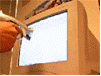
![]() When
do you need to calibrate the gun?
When
do you need to calibrate the gun?
Although it is not necessary to calibrate the gun, we recommend you do so for ultimate gun accuracy. Ideally you should calibrate the gun whenever you enter a new game. Enter the game you wish to play and begin the calibrate process.
You need to calibrate whenever your actual screen resolution (and/or monitor refresh rate) changes. So for example if you play one game at 800x600 resolution, calibrate the gun in-game. Then if you play another game which is now running at 1024x768 resolution, you should calibrate the gun again.
The calibration process is simple and only takes a few seconds to complete.
* House of the Dead™ 2 software not included.
© 2002 ACT LABS Ltd. All rights reserved. ACT LABS is a trademark
of ACT LABS Ltd. House of the Dead is a registered trademark or trademark
of Sega Corporation. Windows is a registered treademark of Microsoft Corporation.
All other trademarks are the property of their respective owners. ACT
LABS also does not condone the copying or distribution of MAME ROMS. Our
light gun is simply compatible with the MAME program.