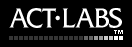Force RS Installation
Guide
|
This
guide supercedes the information contained in the Force RS
manual and should be used as the definitive reference for
Force RS hardware and software installation.
Installation
of the Force RS requires that you are running a Pentium 200
class system or newer and have Windows 98 Second Edition,
Windows Millennium (ME), Windows 2000, or Windows XP installed.
The Force RS is not supported under Windows 95 or the initial
release of Windows 98. If you are running either of these
older operating systems, you will have to upgrade in order
for your system to be compatible with the Force RS.
|
IT
IS IMPORTANT THAT YOU INSTALL THE DRIVERS BEFORE
CONNECTING THE FORCE RS TO YOUR COMPUTER!
|
IF
YOU ARE USING WINDOWS 98SE or MILLENNIUM
Please
use Driver 2.2 which is on the Rally CD that came with the
Force RS.
1)
Make sure your Force RS is NOT connected to your PC.
2) Put the Rally CD in the drive.
3) Browse the D:\ACT LABS RC DRIVER folder on the CD and Run
the SETUP program. Follow the onscreen prompts.
4) When the setup has finished, SHUT DOWN your PC
5) With the PC shut down, connect the wheel and then start
your computer
6) Windows should automatically detect the Force RS.
IF
YOU ARE USING WINDOWS 2000 OR XP
This
driver may be used for Windows 98SE or ME, but ONLY supports
the USB connection and is not optimized for the older operating
systems. v2.2 is recommended for Windows 98SE / ME users.
1)
Make sure your Force RS is NOT connected to your PC.
2) Start XP, download the 2.5 unified driver:
http://www.act-labs.com/drivers/forcersv25.exe
3) Reboot XP into SAFE MODE and choose the ADMINISTRATOR account.
Once in the Admin account, run the 2.5 driver executable.
Select English, Next, Finish.
4) SHUT DOWN (not restart) the PC. Connect the Force RS to
your PC's USB port (serial will not function under XP due
to an OS limitation). Then boot up your PC normally. No need
to select safe mode this time.
5) XP should automatically detect the Force RS. When it does,
select AUTOMATIC installation and ignore any alert messages
for USB compatibility or "certified" drivers. Just continue.
When asked about the HID driver installation, just continue,
that's a Windows component that needs to be installed so make
sure you have your XP installation disc handy in case your
PC needs to look for a couple of files.
6) Once the installation has completed, go to Control Panel,
select Game Controllers and then test out your wheel's input
and force effects.
SETTING
UP YOUR FORCE RS

| Step 1
Insert the Force
RS Engine for PC (Cartridge) into the cartridge port
on the back of your Force RS wheel.
|

| Step 2
Connect the 6-Pin
pedal cable to the circular port on the rear-right side
of the Force RS. BE CAREFUL WHEN CONNECTING THIS
CABLE! The cable is designed to only connect one-way,
do not force the cable into place. RMA requests due
to damage caused by improper cable insertion will be
denied.
|

| Step 3
Connect the DC
Adapter plug into the power socket on the left side
of the Cartridge. Then connect the DC Adapter to a power
bar or wall socket. The wheel should power up at this
point and you should see a red light appear on the right-hand
side of the Dashboard.
|

| Step 4
Choose either a Serial or USB plug to connect your Force
RS to your PC.
USB
can be used with both driver versions 2.2 and 2.5,
and with all supported versions of Windows provided
that your computer has USB ports.
SERIAL
can ONLY be used with driver 2.2 and Windows 98SE
or Millennium (ME). Windows 2000 and XP do not support
game devices through the Serial port. This is an operating
system limitation of Windows 2000 and XP.
DO NOT USE THE SERIAL CONNECTION IF YOU HAVE WINDOWS
2000 or XP!
|


| Step 1
Connect the RS Shifter Cartridge (sleeve) to the cartridge
port of the Force RS wheel. Then connect the Force RS
Engine for PC into the TOP of the shifter cartridge.
Step
2
Connect the 9-Pin shifter plug to the appropriate
socket on the Shifter Cartridge. BE CAREFUL
when connecting the shifter plug, it will only connect
one way and to the socket on the LEFT.
|


| Step 1
Connect the CLUTCH
cable to the 5-pin port on the RIGHT side of the Shifter
Cartridge. BE CAREFUL and make sure that you
are connecting the CLUTCH cable. If you accidentally
try to connect the GAS/BRAKE cable you will cause damage
to the cable pins. This damage is NOT covered under
warranty.
|

| Step 2
Connect the GAS/BRAKE
cable to the 6-pin port on the REAR of your Force RS
where the "stock" pedals would normally connect. BE
CAREFUL WHEN CONNECTING THIS CABLE! The cable is
designed to only connect one-way, do not force the cable
into place. RMA requests due to damage caused by improper
cable insertion will be denied.
|
|