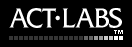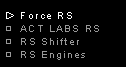|
NASCAR
Racing 3 Help
PAPYRUS - Force
RS General Tips
|
Using
the RS Shifter with NASCAR Racing 3 and Nascar Legends.
To set up the RS Shifter in Nascar 3
and Nascar Legends, follow these steps:
1. First make sure that your wheel and shifter are connected
and working correctly by testing them in the Windows
"Game Controllers" applet under "Properties". Verify
that the appropriate buttons and POV arrows on the test
page light up when the RS Shifter is put into each gear
position. Make sure also that the wheel is controller
ID#1 (this can be checked under the "advanced" tab of
the Game Controllers applet).
2.
Install the latest patch for Nascar 3, Nascar Legends
or the Truck expansion pack. You can find links to these
at the RS
Shifter Support Page or www.sierra.com
in the support section.
3.
Using Windows Notepad or a similar text editor, open
up the file named "N3.INI" that lives in the main Nascar3
folder (the default folder is "c:\papyrus\nascar3").
Don't mess with the other lines of text that are already
there (unless you know exactly what you are doing),
just add the following line:
GEARS 6 7 1 2
Or, to have the authentic shift pattern (and to match
the 4-speed
RS Shifter plate) that puts reverse up and to the
left, the line would instead read:
GEARS 1 2 13 16
Save the file and exit the text editor.
NOTE: If you are having trouble finding the "N3.ini"
file, it probably means that Windows File Explorer is
set to hide file extensions. Under the View>Folder Options>View
menu, make sure that "hide file extensions for known
types" is unchecked, and that "show all files" is checked.
It also helps to use the "details" view when looking
for files.
4.
Start Nascar 3. To complete the setup of the shifter,
you will need to change some settings in the Nascar
3 controller setup screen. Go to "options" and then
"controls". You need to assign the original "shift up"
and "shift down" functions to something that will not
conflict with the RS Shifter assignments you specified
in the N3.INI file. It is simplest to just assign the
letters "j" and "k" (or some other letters you do not
use in the game - it really does not matter). You will
also want to assign reverse to the RS Shifter by clicking
on "reverse" and then moving the lever into the desired
reverse gear location and then back to neutral.
5.
Take it out for a run! Note: there is no neutral position
in Nascar 3. The car will remain in the previously selected
gear until the shifter is moved fully into a different
position. Reverse is not indicated on the screen, and
the gas pedal should not be pressed when trying to go
in reverse - the car automatically moves at a fixed
pace.
General tips for playing NASCAR Racing 3 with the
Force RS:
NASCAR Racing 3 seems to work best and have the best
FF when used with DirectX 7.0a and our most updated
driver. If you have DirectX 7.0, you definitely need
to upgrade to DirectX 7.0a, available here:
http://www.microsoft.com/directx
You can get the latest Force RS driver here (be sure
to follow the instructions for updating):
http://www.act-labs.com/race1_support.htm
NASCAR Racing 3 will support a controller with independent
pedal axis. To make use of this feature, check the "operate
pedals separately" box in the Force RS properties page
(only available with the v1.21 or later drivers).
You will then need to calibrate and set up the controller
in NASCAR Racing 3. In the NASCAR Racing 3 controller
setup page, click on "Calibrate Joystick 1". Follow
the on-screen instructions. Note that only one pedal
will respond, along with the steering. Then, you also
have to click on "Calibrate Joystick 2" and repeat for
the other pedal. Once you have done the calibration
steps you can assign the controls to the game functions.
Click on the function (such as "brake") and then operate
the appropriate control (i.e. the brake pedal). The
game should see this and assign that control to the
function.
Tweaking the FF response:
NASCAR Racing 3 has two variables that you can adjust
to affect the FF response in the game. One is the overall
strength of FF effects, the other is the amount of "damping",
which roughly stated, corresponds to the friction in
the steering gear. These settings are adjusted by adding
two lines of text to the "N3.INI" file.
Using Windows Notepad or a similar text editor, open
up the file named "N3.INI" that lives in the main Nascar3
folder (the default folder is "c:\papyrus\nascar3").
Don't mess with the other lines of text that are there
(unless you know what you are doing), just add the following
lines:
FORCE_SCALE_PERCENT 200
FORCE_DAMPING_PERCENT 40
The games natural defaults have both variables set to
100. The values can range from 0-200.
In addition to the variables that are tweak-able in
the game, you can adjust the FF response in the Force
RS driver properties itself.
The different settings in the Force RS properties page
are as follows:
Overall Gain: adjusts the overall
intensity of the FF effects. Default is 100%
Spring Gain: adjusts the intensity
of "spring" type effects, such as centering. Default
is 100%
Damping gain: adjust the intensity
of "damping" effects, which are typically friction type
effects (stiffness, for example). Default is 100%
Virtual Spring: adjusts the strength
of the virtual spring centering effect applied in non-FF
games. Default is 13%. The "always on" checkbox allows
you to override any FF games' settings and have the
virtual spring always be present. Default is unchecked.
Setting it to be always on and a higher % value will
result in a game's own force-feedback effects being
"drowned out" by the constant virtual spring force.
This can be useful in games where the FF is very poorly
implemented.
Usually, we leave Overall and Spring Gain at 100%, and
adjust damping gain 50%-100% depending on the game.
You can experiment and get a feel for what they do by
alternately putting each at 0% and seeing the effect
on the response in the game.
|
 |